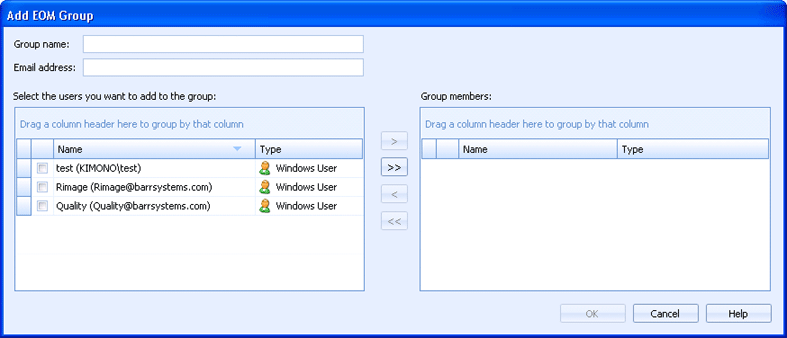
EOM Console
Use this dialog box to add EOM groups to Barr EOM. Once the groups are added, quotas can be assigned to the group as needed. Once quotas are assigned to a group, all members of the group will be assigned the quota. You can override the group quota assignment by adjusting the individual EOM users settings on the Users tab in the Manage Users utility. You can access this dialog box when configuring group quotas from the Groups tab.
Click an option you want to learn more about.
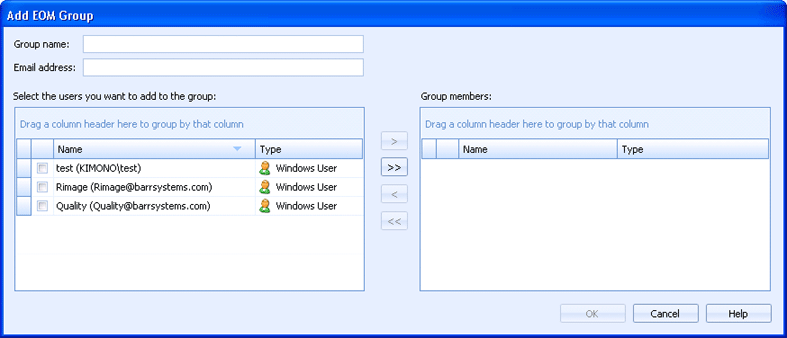
Specifies the EOM group name.
Specifies the email address of the group.
Displays all of the Barr EOM users. Select the check box column for the users you want to add to this group and click the right arrow (>) button. This moves the selected users into the Group members grid.
Right arrow (>) button - Moves the selected users into the Group members grid.
Double right arrow (>>) button - Moves all users into the Group members grid.
Left arrow (<) button - Removes the selected users from the group and places them back in the Select users grid.
Double left arrow (<<) button - Removes all users from the group and places them back in the Select users grid.
Displays the users that are a member of the group. To remove users from the group, select the check box column for the appropriate users and click the left arrow (<) button. This moves the selected users back into the into the Select users grid.