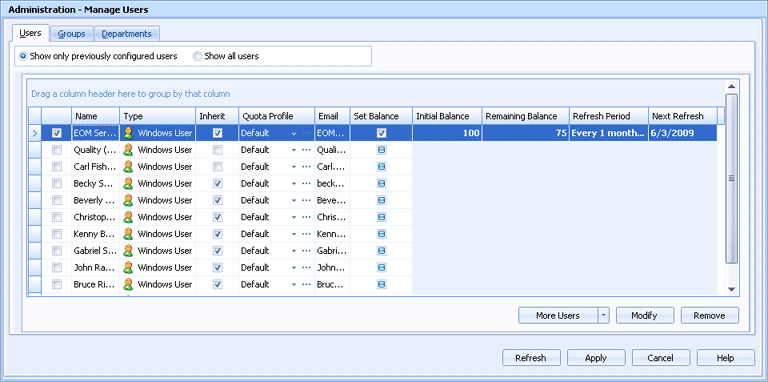
Administration
Use this tab to add, remove, and manage individual users. You can configure an email address and the inheritance of quota management settings; specify a quota management profile to disable printing under certain circumstances; and set print balances for cost control.
Click an option you want to learn more about.
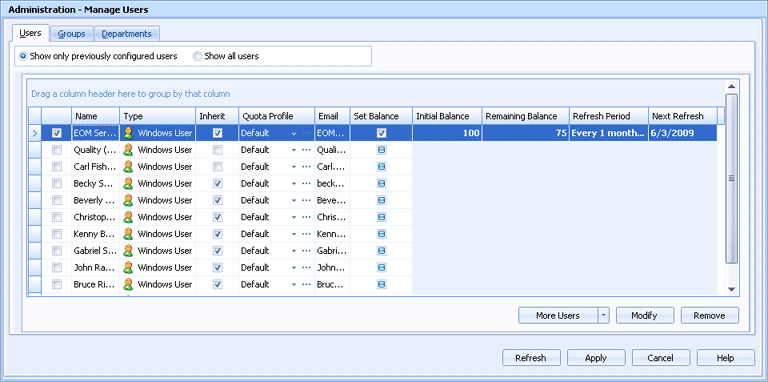
Displays users that were previously added by an administrator.
Displays all previously configured users and any users automatically created by Barr EOM. When documents are received by a Barr EOM source, the document owner is automatically added as an EOM user if it is not already contained in the EOM database.
From this grid, you can add and manage individual users.
Name – Specifies the name and email address identified by the administrator.
Type – Indicates whether this user is an EOM user, an LDAP user, or a Windows user.
Inherit – Specifies whether this user inherits quota settings from the group. When a new user is automatically added to a group or when the group settings are changed by an administrator, the administrator has the option of assigning the existing settings to the new user or the new settings to other members of the group. Note, however, that the balance for each user changes individually; that is, the group does not share a balance. Assigning quotas using inheritance is a good practice because administrators can more easily manage quota settings.
Quota Profile – Specifies the name of the quota management profile assigned to this user. The quota profile sets up restrictions based on the type of document, for example, precluding color printing and requiring that documents be duplexed. To select a profile, click the cell and select a profile from the list. To manage profiles, click the Browse button to display the Manage User Quota Profiles dialog box.
Email – Specifies the email address for this user.
Set Balance – Indicates whether a print allowance is assigned to this user. If you select the check box for a user, the next four fields are enabled so that you can define the parameters of the allowance.
Initial Balance – Specifies the print allowance at the beginning of an accounting period.
Remaining Balance – Specifies the current remaining balance.
Refresh Period – Specifies the number of days in an accounting period.
Next Refresh – Indicates the date that the new accounting period begins.
If the user to whom you want to assign quota settings is not listed, click More Users to add that user. Once users are added, they are placed in the EOM database and will always be listed in the future. Choose one of the following options from the list:
Add EOM User - Displays the EOM User dialog box for adding EOM users.
Add LDAP User - Displays the LDAP User dialog box for adding LDAP users.
Add Windows Users and Groups - Displays the Select Users or Groups dialog box for adding Windows users and groups.
Import LDAP Users and Groups - Displays the LDAP Import Utility for importing LDAP users.
Depending on the type of user selected, displays the Edit Windows User dialog box, the EOM User dialog box, or the LDAP User dialog box so that you can change the information.
Deletes the selected user.