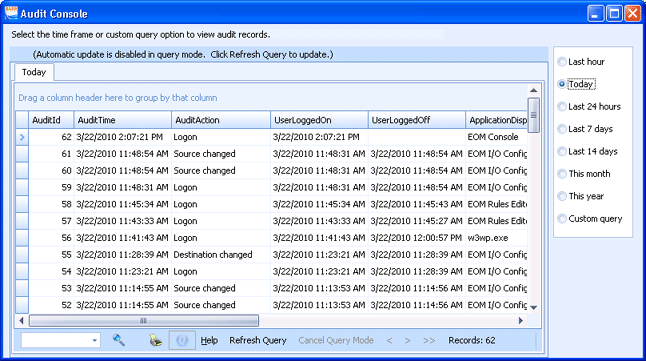
Audit Console
Use the Audit Console to view detailed information about actions performed by users. You can choose to save or discard audit information using the Set General Preferences Utility.
You can access this utility by selecting Tools | Audit Console on the EOM Console menu bar.
Click the portion of the window you want to learn more about.
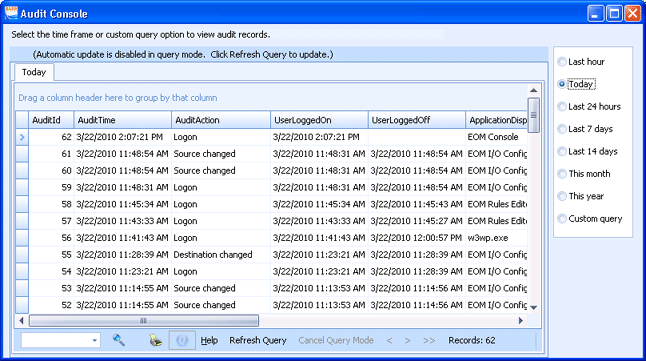
You can customize the audit grid view by sorting, filtering, and grouping by columns. These actions are useful when trying to quickly find records in the Audit Console. You can also add and remove columns and change the order in which the columns display. The records are sorted by the date and time they are received. The most recent records appear at the top of the window.
AuditId – A sequence number corresponding to the specific action occurrence.
AuditTime – The date and time the activity occurred.
AuditAction – The user's action.
UserLoggedOn – The date and time the user logged on.
UserLoggedOff – The date and time the user logged off.
ApplicationDisplayName – The name of the program that was being used.
UserName – The user name that performed the action. Actions that display without names were performed by Barr EOM services.
ObjectValue1 through ObjectValue4 – Action-specific information. For example, when adding a source, the source name is displayed.
The audit grid can contain many rows. To make the grid more useful and responsive, you can filter the audit records that display. By default the audit grid displays audit actions that occurred in the last hour. The time period can be increased up to a year.
You can also filter the grid using a custom query. Custom queries filter the grid based on the audit grid columns.
Search - Searches the grid columns. To search, type the text you want to find in the search box, click the column in the grid you want to search, and then press ENTER or click the Search button. If the text is found, your focus will be moved to the first occurrence. New buttons will appear near the Search box that allow you to stop searching, move to the previous occurrence, and move to the next occurrence.
Print button - Prints the contents of the console window.
Query button - Displays the query tool for creating a custom query.
Help button - Displays help for the Audit Console. The Help window incorporates contents, index, search, favorites, and glossary tabs to make it easy for you to find answers to your questions. For more information on using Help features, see the Using the Help topic.
Refresh Query button - Updates the Audit Console data.
Cancel Query Mode button - Cancels the current custom query.
Paging buttons - Allows for paging through the grid. Click the double left arrow button (<<) to go to the first page, the left arrow button (<) to go to the previous page, the right arrow button (>) to go to the next page, and the double right arrow button (>>) to go to the last page.
Records - Displays the number of records in the console window.