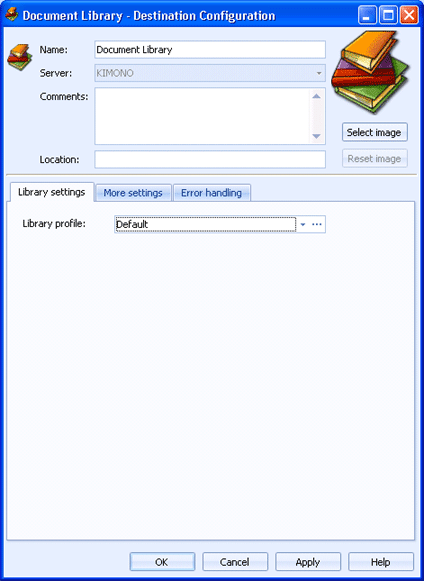
Destinations
Use the Library settings tab to configure the Document Library destination. The Document Library destination was created by default during installation, but you must select the library profile before it can be used. Once configured, documents routed to this destination will be placed in the Barr EOM Library application. You can use the Library for long-term storage or to organize and present documents. You can access this tab when you configure the library destination.
Click an option you want to learn more about.
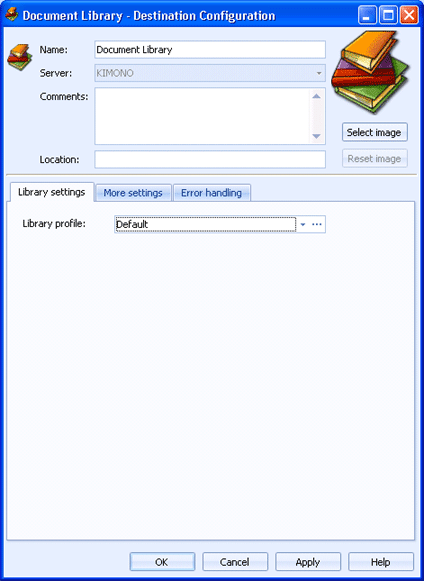
Specifies the name of the Library destination.
Not available.
Lists any general comments about the destination.
Specifies any specific location information for the destination.
Displays a Library destination image. To change the destination image, click Select Image and choose the appropriate image file (.bmp, jpg, or png). The selected image will be compressed and scaled to 96x96 pixels. Changing this image will not change the smaller image that displays or the image that displays in the destination tree. To change the image back to the default, click Reset Image.
To be accepted into the EOM library, a document must be assigned a library profile. This profile contains all of the settings needed to properly “file” the document. Documents sent to the library destination will be assigned the selected profile. If a document was sent using a business rule with a library profile assigned, the business rule library profile would be used.
Select the appropriate library profile from the list. You can also click the Browse button to display the Manage Document Library Profiles dialog box. From this dialog box, you can create, modify, and remove library profiles.