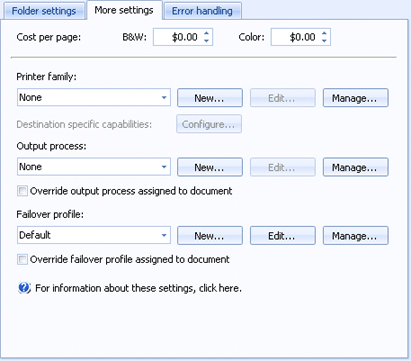
Destinations
Use this tab to configure common configuration options that available to all destination types. You can access this tab when you create or configure a destination.
Click an option you want to learn more about.
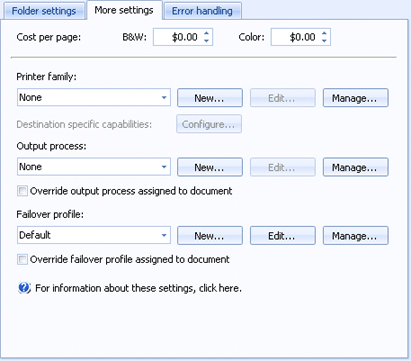
Sets the printing cost per page for black and white and color documents. Use the spin boxes to select the printing cost.
If you want to bill less than 1 cent per page, you must change the Windows currency settings to display more than 2 decimal places. To do this, open Control Panel and select Regional and Language Options. On the Regional Options tab, click Customize. Select the Currency tab and change the No. of digits after decimal option to either 3 or 4.
Printer families are used in Barr EOM to configure commands for print languages and map them to destinations based on their capabilities.
Use the list to select an existing printer family.
New Displays the Printer Family Profile dialog box for creating a printer family.
Edit Displays the selected printer family properties for modification.
Manage Displays the Manage Printer Family Profiles dialog box which lists all of the defined printer families. From this dialog box you can create, import, and export printer families, as well as manage all existing printer families.
Destination specific capabilities Specifies which print preferences/document properties are supported by the destination. You can also select the settings that are allowed for a particular property. These settings determine what is available to the user in the dialogs where properties are configured for this destination. Click Configure to display the Destination Capabilities dialog box.
Output processes can be created to impact documents as they are being sent to a destination. The processes contain a set of actions which could be used for search and replace, setting finishing options, editing PJL commands, inserting overlays, and so on.
Use the list to select an existing output process.
New Displays the Process Designer window for creating a new output process. The visual flowchart style designer makes it easy and intuitive to create complex, powerful processes.
Edit Displays the selected output process properties for modification.
Manage Displays the Manage Output Process Profiles dialog box which lists all of the defined output processes. From this dialog box you can create, import, and export processes, as well as manage all existing processes.
Override output process assigned to document Determines if the selected output process will be used when an output process is assigned to the document.
Failover profiles specify what should happen to documents when they are sent to inaccessible destinations (they arent able to receive documents).
Use the list to select an existing failover profile.
New Displays the Failover Profile dialog box for creating a new failover profile. You can configure what will happen if an error occurs before connecting, while connecting, or while transmitting. You can select how many times to retry a document, determine what should happen if all of the retries fail, and when to place the document in an error state.
Edit Displays the selected failover profile properties for modification.
Manage Displays the Manage Failover Profiles dialog box which lists all of the defined failover profiles. From this dialog box you can create, import, and export profiles, as well as manage all existing profiles.
Override failover profile assigned to document Determines if the selected failover profile will be used when a failover profile is assigned to the document.