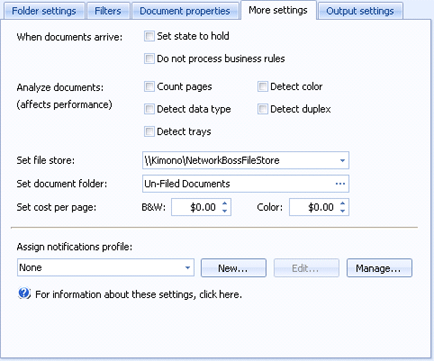
Sources
Use this tab to configure common configuration options that available to all source types. You can access this tab when you create or configure a source.
Click an option you want to learn more about.
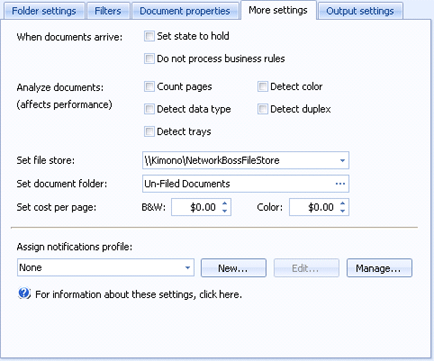
Set state to hold - Sets all documents received by this source to the Hold state as they enter the EOM Console. This option is disabled by default.
Do not process business rules - Disables business rule processing for all documents received by this source as they enter the EOM Console. This option is disabled by default.
Count pages - Performs a page count on all documents received by this source as they enter the EOM Console. Selecting this option may cause performance degradation. This option is disabled by default.
Detect data type – Detects the document data type and displays it in the Documents grid Data Type column.
Detect trays - Detects the document paper tray that will print the document and displays it in the Documents grid Input Bin or Output Bin column. You can configure the Output Bin column to display by using the Administration Configure Columns Utility. You will need to configure the Document columns tab.
Detect color – Detects if the document contains color. The Documents grid Color column displays True or False depending if color is detected.
Detect duplex – Detects if the document is configured for duplex printing. The Documents grid Duplex column displays how the document will print, One Sided, Two Sided Short Edge, or Two Sided Long Edge.
Sets a file store for all documents received by this source as they enter the EOM Console. The default file store is selected by default. Administrators define file stores and select the default in the Set General Preferences Utility. If the default file store is changed in the Set General Preferences Utility, all sources using the default will be automatically updated.
Assigns a document folder for all documents received by this source as they enter the EOM Console. The default document folder is Un-Filed Documents.
Sets the printing cost per page for black and white and color documents. Use the spin boxes to select the printing cost.
If you want to bill less than 1 cent per page, you must change the Windows currency settings to display more than 2 decimal places. To do this, open Control Panel and select Regional and Language Options. On the Regional Options tab, click Customize. Select the Currency tab and change the No. of digits after decimal option to either 3 or 4.
Allows for sending a notification when a document arrives, prints successfully, prints on failover destination, or is in error state. The notification can be sent as an email message or a pop-up. Notification profiles are used to send notifications. You can use the list to select an existing notification profile or click New to create one.
New – Create a new notifications profile. Displays the Notification Profile dialog box.
Edit – Displays the selected notifications profile properties for modification.
Manage – Displays the Manage Notification Profiles dialog box which lists all of the defined notifications profiles. From this dialog box you can create, import, and export profiles, as well as manage all existing profiles.