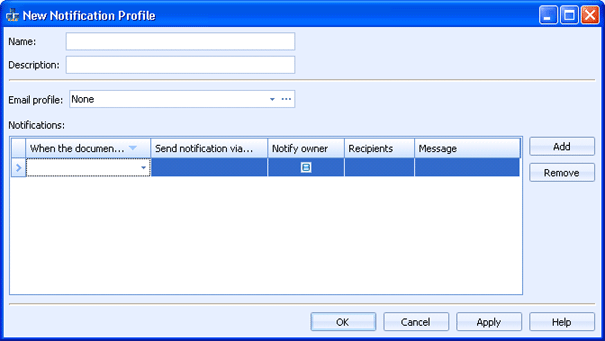
EOM Console
Barr EOM allows you to send notifications when specific events occur in the document life cycle. Notifications are sent according to defined notification profiles. Notification profiles specify which events generate notifications (document arrives, prints successfully, prints on failover destination, or is in error state), the type of notification for each event (email or pop-up), the text of notifications for each event, and who should get notified. For example, you can configure a pop-up to display after a document prints successfully. Use this dialog box to create and configure notification profiles.
You can access this dialog box when you configure a source, create a business rule with a notification profile, or assign a notification profile from the Documents grid.
Click an option you want to learn more about.
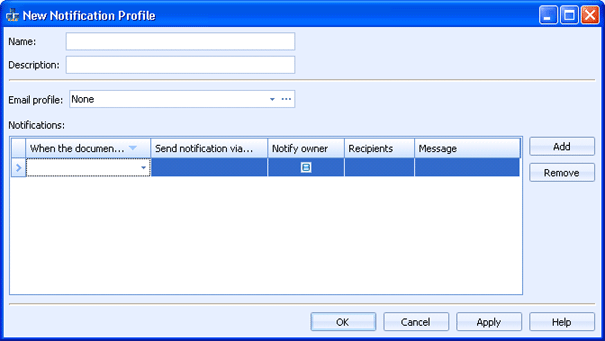
Specifies the notification profile name.
Specifies a description of the notification profile.
Specifies the email profile that will be used with email notifications within this profile. You can select an email profile from the list or click the Browse button and mange profiles from the Manage Outbound Email Profiles dialog box. From this dialog box you can create and modify email profiles using the Outbound Email Profile dialog box.
Configures the notifications that will be sent. Click directly in the grid to configure the notification.
When the document... - Specifies when a notification will be sent. You can choose to send a notification when a document Arrives, Prints Successfully, Prints on Failover Destination, or Is In Error State.
Send notification via... - Specifies how the notification will be sent and displayed. You can send notifications using the Tray Client Pop-op or as an Email Message.
Notify owner - Determines if the document owner will be sent a notification.
Recipients - Specifies the who will receive the notification. Click the Browse button to select users and groups from the User and Group Selection dialog box. If the user or group you want is not listed, click More Users to search for additional users. See the Adding users and groups to Barr EOM topic for detailed procedures on adding users.
Message - Specifies the notification text. By default text is provided specific to each notification type. You can click the grid cell to make any text changes. You can insert document properties in the text by right-clicking in the text box, selecting Insert Document Property, and choosing the appropriate properties. Document properties will display enclosed in brackets ([]). The values of the properties will display in the notification. This allows notifications to contain text relevant to the specific document that is generating the notification.
Adds and removes notifications in the Notifications grid.