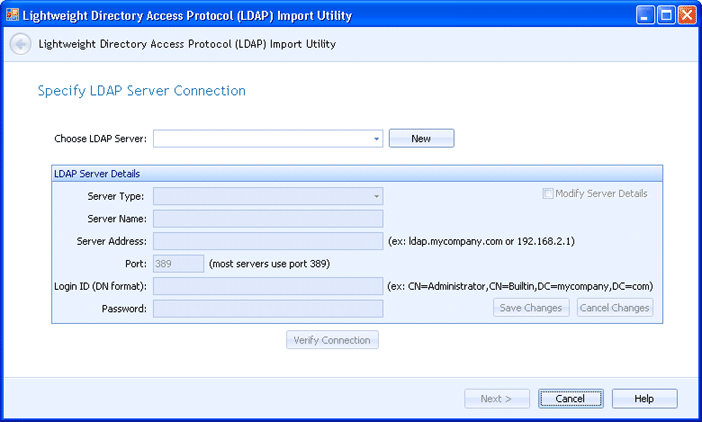
EOM Console
Use the LDAP Import Utility to import users and groups from an LDAP source. You can access the LDAP Import Utility when you import LDAP users or groups from the User and Group Selection dialog box, Users tab or Groups tab.
To import LDAP users or LDAP groups into Barr EOM, you must specify an existing LDAP server or a new server. Use this dialog box to define the LDAP server that contains the users or the groups that you want to import.
Click an option you want to learn more about.
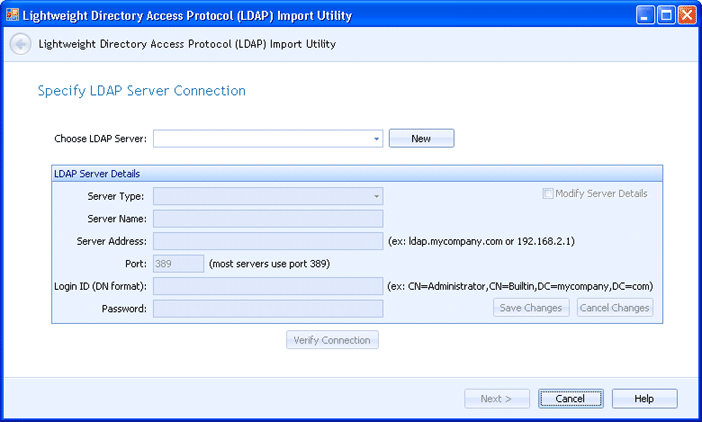
Specifies the server. To choose an existing server, click the arrow in the box and select a server. To define a new LDAP server, click New; the LDAP Server Details grid becomes available for entry.
Server type Specifies a server type of either Microsoft Active Directory Server or Generic LDAP Server. A server type of Generic LDAP Server operates correctly in a Microsoft Active directory environment. However, specifying Microsoft Active Directory Server if you are connecting to an ADS (Active Directory Server) offers the benefits of established security and relationships.
Modify Server Details Enables the LDAP Server Details boxes if you want to modify information about an existing server.
Server name Indicates the name by which you want to identify this server.
Server address - Specifies the DNS (Domain Name System) name of the server. In most cases, you can simply specify the server address in domain name format, for example, barrsystems.com.
Port - Identifies the standard IP port for the LDAP server.
Login ID (DN Format) - Specifies the DN (distinguished name) of a user with administrative rights.
Password - Contains this users password.
Save Changes button Saves the changes that you have made to the LDAP information.
Cancel Changes button Cancels any changes that you have made to the LDAP information.
Confirms that a connection can be established with the information you have entered. After clicking this button, you will see either Success or Failure to the right of the button.