Open BARR/PRINT390 for IPDS.
On the menu bar, select Connection | Add. The Connection Configuration dialog box displays.
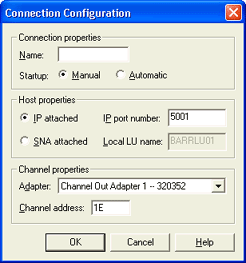
Enter the connection Name. This name will display in the BARR/PRINT390 for IPDS window.
Select your Startup option.
Use the following links to configure IPDS connections with BARR/PRINT390 for IPDS.
You must be a member of the local Administrators group to add, modify, and remove connections.
Complete the following steps to add an IPDS connection. The steps vary depending on your host connection type.
Open BARR/PRINT390 for IPDS.
On the menu bar, select Connection | Add. The Connection Configuration dialog box displays.
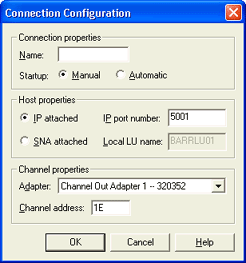
Enter the connection Name. This name will display in the BARR/PRINT390 for IPDS window.
Select your Startup option.
You must be a member of the local Administrators group to start connections. If the operator is not a member of the local Administrators group, select Automatic so the connection will start automatically with Windows startup.
Manual – You will have to start the connection manually from the BARR/PRINT390 for IPDS window.
Automatic – The connection will start automatically with Windows startup.
Under Host properties, select the appropriate options based on your host connection type.
If you are connecting using an IP connection, select IP attached and then enter the IP port number. This number must match the PORTNO entered during PSF host configuration. The default value is 5001.
If you are connecting using an SNA gateway, select SNA attached and then enter the Local LU name. This name must match the LU Alias entered in SNA gateway configuration. The default value is BARRLU01.
From the Adapter list, select the adapter to use for this printer.
Enter the Channel address of the printer you are adding. You can get this number from your printer vendor. The default value is 1E.
Click OK. The BARR/PRINT390 for IPDS window now displays the IPDS connection you just added.
Complete the following steps to modify an IPDS connection.
Open BARR/PRINT390 for IPDS.
Select the connection you want to modify.
Use one of the following methods to stop the selected connection.
On the menu bar, select Connection | Stop.
Right-click the connection and select Stop.
Use one of the following methods to modify the connection.
On the menu bar, select Connection | Modify.
Right-click the connection and select Modify.
From the Connection Configuration dialog box, modify the connection properties as necessary.
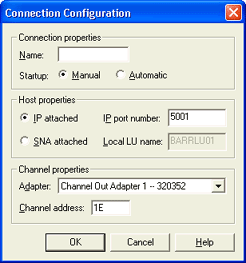
Click OK.
From the BARR/PRINT390 for IPDS window, restart the connection for the changes to take effect.
Stopping the connection will stop the data stream The uninterrupted transfer of information over an interface to achieve high data transfer rates.
Complete the following steps to remove an IPDS connection.
Open BARR/PRINT390 for IPDS.
Select the connection you want to remove.
Use one of the following methods to stop the selected connection.
On the menu bar, select Connection | Stop.
Right-click the connection and select Stop.
Use one of the following methods to delete the selected connection.
On the menu bar, select Connection | Remove.
Right-click the connection and select Remove.