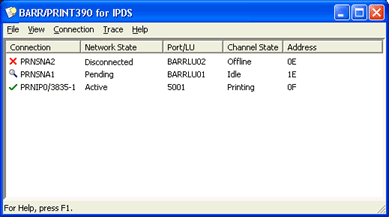
Use the BARR/PRINT390 for IPDS window to configure and monitor IPDS connections. You can access this window by clicking Start | Programs | Barr Print390 for IPDS | PRINT390 for IPDS on the taskbar.
Click the portion of the window you want to learn more about.
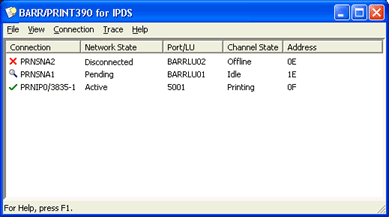
The menu bar displays below the title bar. Click the following menus to learn about the available commands.
Exit
Quits the program.
Status bar
Displays or hides the status bar. The left side of the status bar describes the action to be carried out by the selected menu item. A check appears next to the menu item when the status bar is displayed.
You must be a member of the local Administrators group to access the Connection menu.
Add
Opens the Connection Configuration dialog box for creating a new connection.
Shortcut: Ctrl+A
Modify
Opens the Connection Configuration dialog box for modifying the selected connection. You must stop the connection before it can be modified.
Shortcut: Ctrl+M
Remove
Deletes the selected connection. You must stop the connection before it can be deleted.
Start
Starts the selected connection.
Stop
Stops the selected connection. If connections are stopped when data is being received from the host, the data stream The uninterrupted transfer of information over an interface to achieve high data transfer rates will stop and an error will occur at the host.
Restart
Stops and restarts the selected connection. If connections are stopped when data is being received from the host, the data stream The uninterrupted transfer of information over an interface to achieve high data transfer rates will stop and an error will occur at the host.
Channel
Starts or stops tracing for the selected adapter. If there are several connections using the same adapter, all connections will be traced.
Long Format– Starts a detailed trace on the selected adapter.
Short Format– Starts a general trace on the selected adapter.
Off– Stops the trace on the selected adapter.
Network
Starts or stops tracing for the selected connection.
Long Format– Starts a detailed trace on the selected connection.
Short Format– Starts a general trace on the selected connection.
Off– Stops the trace on the selected connection.
Internal
Captures internal trace information in a trace file. A checkmark will appear next to the menu item when the trace has been enabled. This option should only be enabled if a Barr Systems support analyst advises you to do so.
Send
Runs the Diagnostics utility for gathering the diagnostics file that you can e-mail or mail to Barr Systems Technical Support
Contents and Index
Displays the BARR/PRINT390 for IPDSHelp window. The Help window incorporates contents, index, search, favorites, and glossary tabs to make it easy for you to find answers to your questions.
Barr Systems on the Web
Opens the Help with links to the Barr Systems web page.
About BARR/PRINT390 for IPDS
Displays program information, version number, and copyright.
The BARR/PRINT390 for IPDS window displays the following columns. The columns can be resized to accommodate the size of the field.
Connection – Displays the connection name. The icon that displays next to the connection name provides information about the connection. For more information on the connection states, see the Interpreting the connection status topic.
 indicates the connection is started
indicates the connection is started
 indicates the connection is stopped
indicates the connection is stopped
 indicates a channel or network tracing is
active
indicates a channel or network tracing is
active
Network State – Displays the state of the network connection. The following information describes the network connection states.
Disconnected – The connection is not started, or the connection attempted to start but could not find an attached printer (for example, the printer might be turned off). Because the connection must recognize a printer before it completes the startup process, the network will remain disconnected until a printer is located.
Pending – The connection is waiting for a print request to arrive from the host.
Inactive – The connection is started, but it is not connected to the host.
Active – The connection is started and is connected to host.
Port/LU – Displays the Local LU name or IP port number A number that enables IP packets to be sent to a particular process on a computer connected to the Internet specified on the Connection Configuration dialog box. For SNA connections, the Local LU name displays. For IP connections, the IP port number displays.
Channel State – Displays the state of the printer. The following information describes the printer states.
Offline – The connection has not been started.
Ready – The printer is waiting for print job.
No Device – Unable to locate a printer at the configured address. For example, the printer is powered off.
Not Ready – The printer is not ready.
Printing – The printer is printing.
Idle – The printer is waiting for more data.
Address – Displays the channel address specified on the Connection Configuration dialog box.
The status bar is displayed at the bottom of the BARR/PRINT390 for IPDS window.
The left area of the status bar describes actions of menu items as you use the arrow keys to navigate through menus. It also describes actions when you pause the mouse pointer over a menu item.