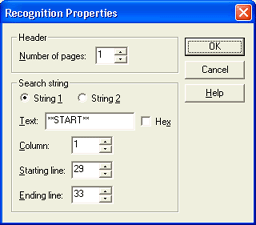
Use this dialog box to specify the banner recognition strings and their locations. You can specify two strings for both the header and trailer. You can access this dialog box when you add connections. From the Banner Configuration dialog box, under Recognition properties, click Add to view this dialog box.
Make sure your search string appears only within the valid range of lines on the banner. For example, suppose your search string is **START**, and this line appears on lines 29 and 50 of the banner. If your FCB specifies only 48 lines per page, the second instance of the search string is considered to be on a new page. BARR/PRINT CHANNEL will think it is getting a new job, and the previous job will be closed.
Click an option you want to learn more about.
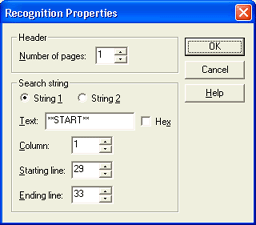
The group box will be titled either header or trailer depending on the type of banner page selected.
Number of pages – The number of additional pages, following the detected banner page, that form the logical header or trailer. Headers and trailers can consist of more than one page of data. Use this feature to remove other pages included as a part of the header by selecting Remove header pages after processing from the Communications tab. The default value is 1.
If the length of the banner exceeds the length of the FCB, increase the number of pages to match the length of the banner.
You can specify two strings for both the header and trailer. Clicking String 1 and String 2 will display the appropriate search string settings.
String 1 – Displays the search string settings for search string 1.
String 2 – Displays the search string settings for search string 2.
Text – Defines the search string. Each string can be up to 64 characters long.
Hex – Specifies your search string is hexadecimal data.
Column – The beginning column number to search. The range is 1 to 999. The default value is 1.
Starting line – The starting line for BARR/PRINT CHANNEL to search. You can enter a value ranging from 1 to 999. The default value is 29.
Ending line – The ending line for BARR/PRINT CHANNEL to search. You can enter a value up to 999. The default value is 33.