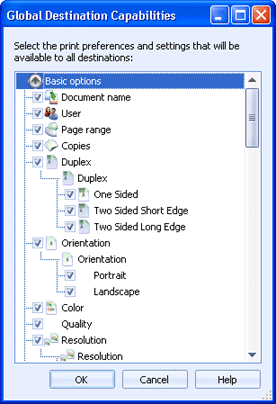
Administration
Use this dialog box to select which print preferences/document properties are supported throughout Barr EOM. You can also select the settings that are allowed for a particular property. These settings determine what is available to the user in the dialogs where properties are configured. When properties are disabled, those Document columns are also hidden in the Documents grids.
You can access this dialog box when you configure global destination capabilities in the Set General Preferences Utility and when configuring Document columns in the Configure Columns Utility.
You can further restrict these options for individual destinations by configuring Destination specific capabilities from the destination's More settings tab.
Click an option you want to learn more about.
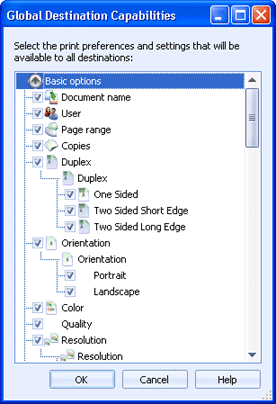
Lists the print preferences/document properties that are available to Barr EOM. They are grouped into the following categories: Basic options, Media selection, Document, Image adjustments, Finishing, and Other properties. To expand a category, click the down arrow next to a category name. To collapse a category, click the up arrow.
Under each category are the document properties that belong to that group. In each group, you can determine the properties that are supported throughout Barr EOM. Select the check boxes for properties you want to be available for configuration. Clear the check boxes for properties you do not want to be available.
If a property is configured by selecting from a list of options, those options will display beneath the property. You can select and clear the check boxes to determine the choices that will be available when those properties are configured.
Here is an example of how to configure the Resolution property so users can only select a Resolution of 75, 100, or 150. First, expand the Basic options category by clicking the down arrow next to the category name. Next, select the check box next to the Resolution property. This will make the property available for configuration throughout Barr EOM. Finally, under the Resolution property select the check boxes next to the options you want to be available for selection. In this example, you would select the check boxes next to 75, 100, and 150. Clear the check boxes next to the remaining Resolution options.