Before you can access the EOM Console window, you must connect to an EOM server. Complete the following steps from the Connect to EOM Server dialog box.
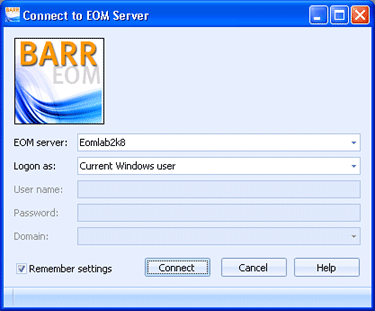
EOM Console
To open and close the utility, use one of the following methods.
To open the EOM Console, your user name must have been configured during EOM installation or an Administrator must have given you the appropriate EOM Console permissions. Note, the user name is the operating system logon user name. To open EOM Console using a different user name you must right-click the EOM icon and select Run as or Run as Administrator, depending on your operating system.
Open the EOM Console using one of the following methods.
From the taskbar, click Start | All Programs | Barr Systems | Barr EOM | EOM Console.
Double-click the EOM Console icon copied to your desktop during installation.
Before you can access the EOM Console window, you must connect to an EOM server. Complete the following steps from the Connect to EOM Server dialog box.
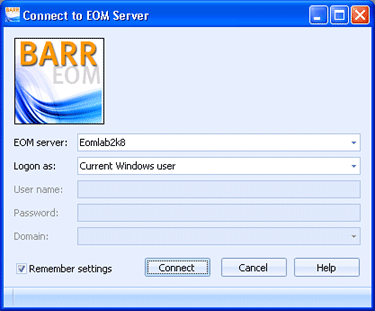
In the EOM server box, enter the EOM server where the BARR EOM DBM Service is started. If you have previously connected to a server, you can select that server from the list.
In the Logon as list, click the type of user you log on as. You can log on as the Current Windows user, an EOM user, an LDAP user, or a Different Windows user. If you choose to log on as an EOM, LDAP, or different Windows user, you must complete the User name and Password boxes. If you choose a different Windows user, you must also complete the Domain box.
Select the Remember settings check box.
Click Connect. This will connect to the selected server and open the EOM Console. The EOM Console title bar will display the name of the connected server.
On the menu bar, select File | Exit.
Click the Close
button (  ) on the title bar.
) on the title bar.
Barr EOM continues to operate in the background after you exit the EOM Console. To stop Barr EOM operation, you must stop the Barr EOM services. Make sure to stop the Barr EOM DBM service last.