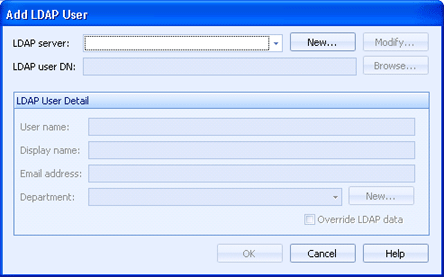
EOM Console
Use this dialog box to add LDAP users to Barr EOM so that you can assign permissions and quotas. You can access this dialog box when you are managing users, managing EOM security roles, and configuring security for the EOM Console, destinations, sources, and documents.
Click an option you want to learn more about.
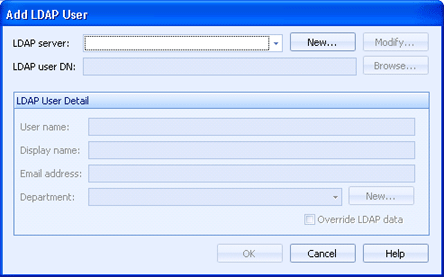
Specifies the LDAP server. Click New to define an LDAP server using the LDAP Server dialog box. Click Modify to make changes to the selected server.
Identifies the DN (distinguished name) of this LDAP user. You select this user from the Browse LDAP Server dialog box, which is displayed when you click the Browse button.
Displays the information contained in the LDAP directory. The information can be overridden for the Barr EOM environment. To change the user name, display name, or email address, or to select an existing department, select Override LDAP data; the fields will be made available for entry. If you simply want to define a new department, you need not activate the override function.
User name - Specifies the user name that will be used when logging in to the server.
Display name- Specifies the LDAP display name.
Email address - Specifies the email address of the user.
Department - Specifies whether the user is a member of a department. You can select one of the departments in the list, or click New to create a department from the Department dialog box. You can create a new department without selecting Override LDAP data.
Override LDAP data - Specifies that you want to override the LDAP user details. When you select this check box, the data is changed only in Barr EOM, not in the network LDAP directory.