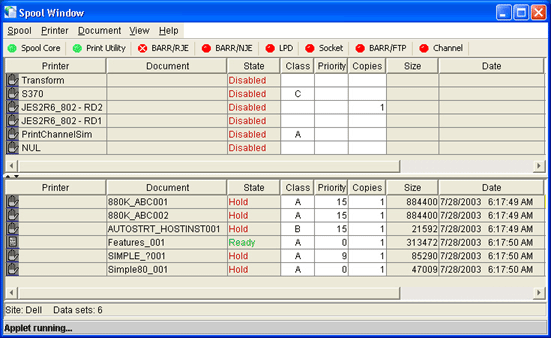
Use the BARR/Web Interface window to manage and view spool and retain documents. The BARR/Web Interface allows you to switch between a spool view and a retain view. The spool view displays the documents in the spool folder and the spool printers. The retain view only displays the documents in the retain folder, the spool printers are hidden. These views provide a subset of the Barr Enterprise Print Server Spool Window and Retain Window features. The features you are able to use vary depending on the BARR/SPOOL user access rights assigned to you by your system administrator. See the Barr Enterprise Print Server Help for more information.
Click the portion of the window you want to learn more about.
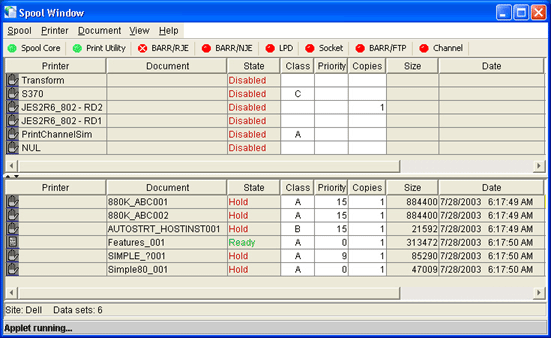
The menu bar displays below the title bar. Click the following menus to learn about the available commands.
Site
Selects the Barr Enterprise Print Server location to display.
Spool
Displays the spool view, where received documents are managed and routed.
Retain
Displays the retain view, where printed and deleted spool documents are stored.
Exit
Closes the BARR/Web Interface window.
Printer (only available in the spool view)
Pause
Pauses the printer. To restart the printer, select the Ready command.
Disable
Sets the spool printer state to Disabled. Prevents the spool printer from processing documents until you return the printer state to Ready. If the spool printer is active, sets the printer state to Draining until the current document completes, and then sets the printer state to Disabled.
Ready
Sets the printer state to Ready so the spool printer can process documents.
Initialize
Sends the printer initialization file specified in the Configuration Utility's Spool Printers tab.
Form Feed
Sends a form feed command to the printer to advance the paper to the top of the next page.
Reset
Resets the printer to recover from an error state.
Hide Printers
Hides the designated printers from the view. You must be granted the Printer - Show All user access right to see this menu option.
View
Displays the text of the selected document with the Viewer utility.
Delete
Deletes the selected documents.
Ready
Sets the state of the selected documents to Ready.
Hold
Sets the state of the selected documents to Hold.
Restore
Restores the selected documents to the spool queue. This option is only available from the retain view.
Send To
Sends the selected documents to programs of your choice. To configure Send To programs, see the Sending documents to another program topic. Once configured, the program names will display in a submenu.
Set Range
Selects the retain date range. Displays the Retain View Selection dialog box. This option is only available from the retain view.
Clear Range
Clears the retain date range. This option is only available from the retain view.
Filter by Document Name
Filters the view based on text in the document name.
Custom Filter
Specifies a column and value on which the view will be filtered. Displays the Custom Filter dialog box.
Clear Filters
Removes all filters.
Contents and Index
Displays the BARR/Web Interface Help window. The Help window incorporates contents, index, search, and glossary tabs to make it easy for you to find answers to your questions. For more information on using Help features, see the Using the Help topic.
Barr Systems on the Web
Opens the Help with links to the Barr Systems Web page.
About BARR/Web Interface
Displays program information, version number, and copyright.
The Input Status toolbar provides a way to easily view the status of each Barr Enterprise Print Server input. Only the modules you have purchased will display on the toolbar.
You can configure the toolbar to become interactive. Once configured, clicking a toolbar input button displays a dialog box with additional status information and buttons that allow you to quickly start or stop the associated service.

|
Icon |
Description |
|
|
Ready (the service is started) |
|
|
Receiving data |
|
|
Stopped (the service is stopped) |
|
|
Connected (BARR/RJE and BARR/NJE only) |
|
|
Disconnected (BARR/RJE and BARR/NJE only) |
Printer attributes display in the BARR/Web Interface columns. The attribute columns include the printer name, document name, state, size, and date and time. You can add and remove columns by editing the Config.xml file located on the Web service computer.
To change the order in which the columns display, click the column heading you want to move and drag the column to its new location. This custom column order is not saved. If you close, then reopen the window, the column order will be restored to that of the Config.xml file.
The spool view displays the list of spool printers, which route spool documents to their physical destinations. You can adjust the size of the printer list by dragging the bar that separates the printer and document lists.
When you right-click in the printer list, the following options display.
Pause – Pauses the spool printer and document processing. From this state, you can select Disabled to stop processing documents, or Ready to continue processing documents.
Disable – Stops document processing. The spool printer cannot process documents. If a printer is printing a document and this option is selected, the printer state will change to Draining. The printer will continue to print the job until the job is placed on hold. Once the document state has changed to Hold, the printer will finish printing the data currently in its buffers, then the printer state will change to Disabled.
Ready – Starts document processing.
Initialize – Sends the printer initialization file specified on the Configuration Utilitys Spool Printers tab.
Form Feed – Sends a form feed command to the printer to advance the paper to the top of the next page.
Reset – Resets the printer to recover from an error state.
Hide Printers – Hides the designated printers from the view. You must be granted the Printer - Show All user access right to see this menu option.
The following are the possible printer states.
Disabled – The spool printer cannot accept documents.
Ready – The spool printer is ready to accept documents. When a printer is in this state, you cannot modify its attributes in the Spool Window.
Processing – The document that is being sent to the printer is being prepared for printing. The printer is waiting to start printing.
Printing – A document is currently being printed.
Paused – Document processing has been paused.
Draining – This is a transition state from Printing to Disabled while the current document finishes printing.
Reprint – The printer will reprint all or portions of a document from the Viewer.
Intervention – An error has occurred on the physical printer that requires user intervention. For example, the printer may be out of paper or there could be a printer jam.
Down – An error occurred on the printer.
Document attributes display in the BARR/Web Interface columns. The attribute columns include the printer name, document name, state, size, and date and time. You can add and remove columns by editing the Config.xml file located on the Web service computer.
To change the order in which the columns display, click the column heading you want to move and drag the column to its new location. This custom column order is not saved. If you close, then reopen the window, the column order will be restored to that of the Config.xml file.
In the spool view, the document list contains all of the spool documents that are waiting to print or are in the process of being printed. In the retain view, the document list contains all of the retained documents that you can restore or delete.
SYSIN jobs, which are routed to NJE or RJE devices, appear shaded in a light blue background.
When you right-click in the document list, the following options display.
View – Displays the text of the selected document with the Viewer utility.
Delete – Deletes the selected document. If retain is enabled, the document is moved to the retain folder.
Ready – Sets the state of the selected document to Ready. The document can print.
Hold – Sets the state of the selected document to Hold. The document cannot print.
Restore – Restores the selected documents to the spool queue. This option is only available from the retain view.
Send To – Sends the selected documents to programs of your choice. To configure Send To programs, see the Sending documents to another program topic. Once configured, the program names will display in the menu.
The following are the possible document states.
Hold – The document cannot be routed to a printer.
Hold Reprint – The document contains a reprint range. The document will not print until right-click the document and select Ready and set the routing criteria to match that of a spool printer.
Hold Error ... – The document state changed to Hold because an error occurred while printing.
Error ... – An error occurred while printing or receiving.
Ready – The document is ready to be routed. The document will begin printing when its routing criteria matches that of a spool printer and it is the next document in the queue.
Ready Reprint – The document contains a reprint range. The document will begin printing when its routing criteria matches that of a spool printer and it is the next document in the queue.
Test Page – The document in the Barr Enterprise Print Server Spool Window is ready to print a test page. BARR/Web Interface does not support printing test pages. The state is for informational purposes only.
Scheduled ... – The document in the Barr Enterprise Print Server Spool Window has been scheduled to print at a specific time. You can resize the column to view the scheduled print date and time. BARR/Web Interface does not support scheduling. The state is for informational purposes only.
Scheduled Error – There was an error in scheduling the document in the Barr Enterprise Print Server Spool Window, the scheduled time was empty. BARR/Web Interface does not support scheduling. The state is for informational purposes only.
Scheduled ... Reprint – The document has been scheduled to reprint at a specific time. You can resize the column to view the scheduled reprint date and time.
Viewing – The document is currently being viewed by the Viewer or AFP Viewer.
Normalizing – The LCDS Acronym for Line Condition Data Stream. An LCDS print job or print file is line data (text) with some text-based Xerox commands included, such as DJDE commands. or Metacode A Xerox-generated data stream that provides all-points addressability on Xerox centralized printers. Metacode is a block variable, print file format similar to the mainframe format RECFM=VBM. Metacode files are generated with host and computer programs. Xerox data in the Barr Enterprise Print Server Spool Window is being converted to normalized Metacode data, and index files are being created. The state is for informational purposes only.
Indexing – The text or AFP data file being received is being indexed. This will appear when using the job splitting feature in the Barr Enterprise Print Server Spool Window. The state is for informational purposes only.
Transforming – The Xerox data in the Barr Enterprise Print Server Spool Window is being converted to the desired transformed type (for example PDF, Postscript, PCL, etc). The state is for informational purposes only.
Printing – The document is currently being printed. When a document is in this state, you cannot modify its attributes in the Spool Window.
Printed – The document has been printed. This state appears and disappears quickly, so you might not see it.
Deleting – The document is being deleted.
Locked – This is a transition state while the document is being received. The spooler is in the process of creating the job before the data has been received.
Receiving – The document is being received into the Spool Window.
SysIn Dsn – The document is part of a multiple data set SYSIN job. Because the state is controlled by the first data set, this will appear as the state for the second and all successive data sets.

The status bar displays at the bottom of the window. Review the following descriptions of the items that display in the status bar.
Site – The Barr Enterprise Print Server location that is displayed.
Data sets – The number of data sets currently in the Barr Enterprise Print Server spooler
Filtered – Indicates the view is currently being filtered. Select View | Clear Filters on the menu bar to restore the view.
Hidden printers – The number of printers that are hidden from the view.