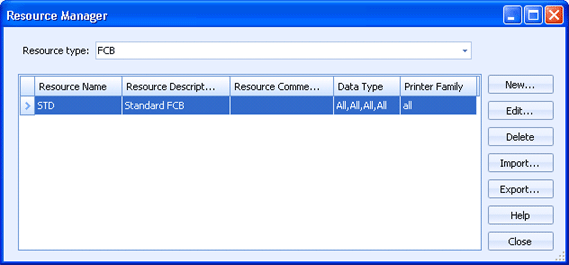
EOM Console
The Resource Manager provides a central place for managing all Barr EOM resources. Resources are available to any Barr EOM service, running on any server. For example, 2 Barr EOM Output Services running on 2 different servers, could use the same resources. Resources are used in business rule and output process actions. You can access this dialog box by selecting Tools | Resource Manager on the EOM Console.
Click an option you want to learn more about.
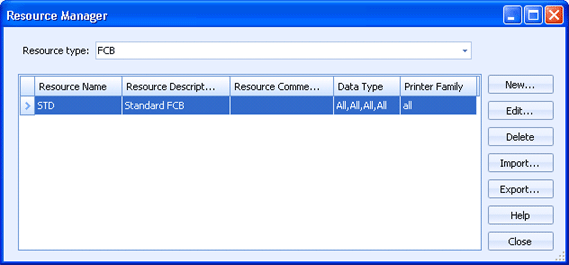
Displays the resource types. Once a resource type is selected, all resources of that type are displayed in the grid. You can create and manage the resources as necessary. The following are the available resource types.
CpMillUnitLibrary – Javascript programs used for Advanced Document Modification.
CPMillProfile – Xml files used to define formatting such as fonts and resource locations for a particular file format. This is used when transforming, bursting, extracting data, performing ADM, viewing documents, or reprinting documents.
Banner – Text files used for banners or trailers that may contain document properties.
Overlay - Reserved for printer overlay files, not presently used.
PrinterControlFile – Reserved for printer control files, not presently used.
FCB – Form Control Block used by DCOs for various record conversions.
CsvDocProp – Comma separated values representing document properties.
CsvDestination – Comma separated values representing destination properties.
CsvLibFolder – Comma separated values representing library folder properties.
Binary – Binary files used by output process actions.
Text – Text files used by output process actions.
Ini – Ini files used by output process actions.
Lists all of the defined resources for the selected Resource type.
Resource Name column – Displays the name of the resource.
Resource Description column – Displays a description of the resource.
Resource Comments column – Displays any additional comments about the resource.
Data Type column – Displays the data types associated with the resource.
Printer Family column - Displays the printer families associated with the resource.
New button - Creates a new resource. The dialog box that displays varies depending on the selected Resource type.
CpMillUnitLibrary – Displays the Configure Unit Library dialog box.
CPMillProfile – Displays the Configure Filter Profile dialog box.
Banner – Displays the Banner Resource dialog box.
Overlay – Displays the Overlay Resource dialog box.
PrinterControlFile – Displays the PrinterControlFile Resource dialog box.
FCB – Displays the FCB Resource dialog box.
CsvDocProp – Displays the CsvDocProp Resource dialog box.
CsvDestination – Displays the CsvDestination dialog box.
CsvLibFolder – Displays the CsvLibFolder dialog box.
Binary – Displays the Binary Resource dialog box.
Text – Displays the Text Resource dialog box.
Ini – Displays the Ini Resource dialog box.
Edit button - Opens the selected resource for modification. The dialog box that displays varies depending on the selected Resource type.
Delete button - Deletes the selected resource.
Import button - Allows for importing resources.
Export button - Allows for exporting resources. Exported resource files contain the resource name, type, description, and the resource data in an XML format. The exported resources can be imported into another Barr EOM.