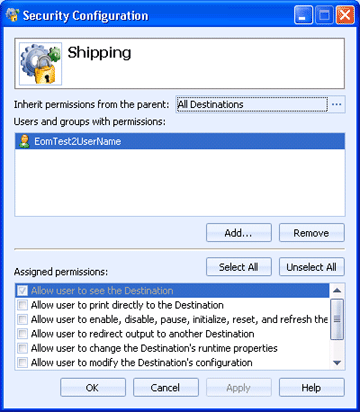
EOM Console
Use the Security Configuration dialog box to define the type of access users and groups have to areas of the EOM Console, destinations, sources, and documents. How you open the dialog box, determines the type of permissions you are assigning.
EOM Console permissions - From the EOM Console menu bar, select Tools | Configure Security. This will allow you to define the type of access users and groups have to areas of the EOM Console. For example, you can assign permissions so that certain users can access the Destinations, Sources, and Documents applications, but are restricted from the Administration application.
Destination permissions - In the Destinations navigation pane, right-click the appropriate destination or group and select Security. This will allow you to define the type of access users and groups have to destinations and destination groups. For example, you can assign permissions on destinations so that certain users can configure the destination and other users can only print to it.
Source permissions - In the Sources navigation pane, right-click the appropriate source or group and select Security. This will allow you to define the type of access users and groups have to sources and source groups. For example, you can assign permissions on sources so that certain users can configure the source and other users can only view it.
Document folder permissions - In the Documents navigation pane, right-click the appropriate document folder and select Security. This will allow you to define the type of access users and groups have to documents within document folders. For example, you can assign permissions on document folders so that certain users can only view the list documents in a folder and other users can view each document.
Report permissions - In the Reports navigation pane, right-click the appropriate report or folder and select Security. This will allow you to define the type of access users and groups have to reports and report folders. For example, you can assign permissions on reports so that certain users can edit the report and other users can only view it.
Click an option you want to learn more about.
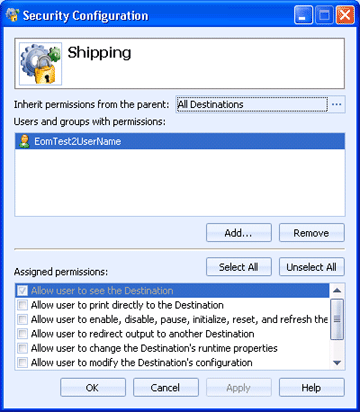
When a destination, source, or document folder is created, permissions are automatically assigned using inheritance. By default permissions are inherited from the parent group. You can assign additional permissions to inherited permissions. You just can't remove inherited permissions. It is good practice to assign rights using inheritance, as it allows administrators to easily assign and manage permissions.
Click the Browse button to choose if you want to inherit permissions from a different parent group or remove inheritance. By default, destinations, sources, and document folders are configured to inherit permissions.
Lists the users and groups who have permissions assigned to them for the EOM Console. The permissions for the selected item are displayed in the Assigned permissions list.
Adds a user or group to the dialog box so permissions can be assigned. You can add an EOM user, LDAP user, or Windows user or group. Until a user has been added, either individually or within a group, no rights will be assigned and the user will not be able to open the EOM Console. The User and Group Selection dialog box displays.
Removes the selected user or group. Removing the user or group will remove all assigned permissions.
Lists the permissions that can be assigned to the selected user or group. The type of security being configured determines the permissions that display.
Allow user to run the EOM Console
Allow user to access the Destinations Application
Allow user to access the Sources Application
Allow user to access the Documents Application
Allow user to access the Library Application
Allow user to access the Reports Application
Allow user to access the Administration Application
Allow user to access the Message Console
Allow user to access the Audit Console
Allow user to view the Output History
Allow user to edit Business Rules
Allow user to edit Scheduled Rules
Allow user to edit Alert Rules
Allow user to configure Console Security
Allow user to configure Security Roles
Allow user to access the Process Designer
Allow user to Manage Resources
Allow user to save Document Queries
Allow user to Configure Columns
Allow user to Configure SNMP
Allow user to Detect Printers
Allow user to Manage Billing Accounts
Allow user to Manage the EOM License
Allow user to Manage Users
Allow user to Manage Windows Queues
Allow user to Set General Preferences
Allow user to View Product Components
Allow user to run the EOM Web Console
Allow user to access the Web Console Release Station
Allow user to access the Web Console Library
Allow user to access the Web Console Reports
Allow user to access the Web Console Document Submission Application
Allow user to see the Destination
Allow user to print directly to the Destination
Allow user to enable, disable, pause, initialize, reset, and refresh the Destination
Allow user to redirect output to another Destination
Allow user to change the Destination's runtime properties
Allow user to modify the Destinationís configuration
Allow user to modify the Destinationís security configuration
Allow user to remove the Destination
Allow user to add Destinations (only applies to groups)
Allow user to add Groups (only applies to groups)
Allow user to remove the Group (only applies to groups)
Allow user to see the Source
Allow user to enable and disable the Source
Allow user to modify the Sourceís configuration
Allow user to modify the Sourceís security configuration
Allow user to remove the Source
Allow user to add Sources (only applies to groups)
Allow user to add Groups (only applies to groups)
Allow user to remove the Group (only applies to groups)
Allow user to see Folder
Allow user to see the Document in a list
Allow user to change Document states
Allow user to restore Document from Retain
Allow user to change Document print ranges
Allow user to view and modify Document property values
Allow user to modify Print Preferences
Allow user to modify security configuration
Allow user to view Document contents
Allow user to delete Documents
Allow user to assign Documents to destinations
Allow user to schedule Document output
Allow user to invoke Ad Hoc Rules
Allow user to add Folders below this Folder
Allow user to assign Document to a Folder
Library document folder permissions
Allow user to see Library Folder
Allow user to see the Document in lists
Allow user to modify security configuration
Allow user to view Document contents
Allow user to delete Documents
Allow user to assign Documents to a different Library Folder
Allow user to add Folders below this Library Folder
Allow user to rename this Library Folder
Allow user to remove this Library Folder
Allow user to see the Report in the tree
Allow user to view the Report content
Allow user to edit the Report
Allow user to modify the Report security configuration
Allow user to remove the Report
Allow user to add Reports (only applies to folders)
Allow user to add Folders (only applies to folders)
Allow user to remove the Folder (only applies to folders)
Selects all permissions for the selected user or group.
Removes all permissions from the selected user or group.